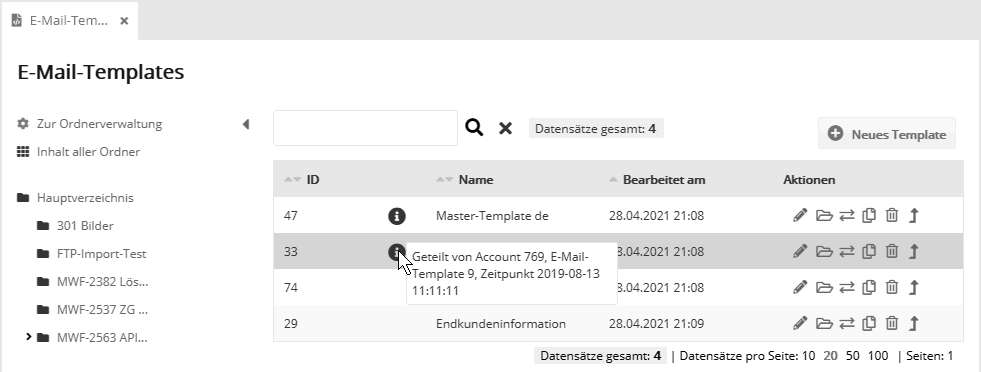Client system: Publishing system
|
If you have booked the module 'Publishing System Advanced' for your client system, elements such as emails, templates, target groups or campaigns can be created centrally in the admin account and then distributed to the sub-accounts of the customers. It is also possible to distribute from a sub-account upwards into the admin account or other sub-accounts. In the overviews of emails, templates, campaigns, and everywhere where elements can be distributed, you will find an arrow symbol for distribution in the 'Actions' column.
After clicking the Distribute icon, select the accounts to which the item should be distributed.
By clicking on 'Distribute element' the element will be distributed to the selected accounts. By redistributing the element, it can be updated in the target accounts. When doing so, you should make sure that the employees in the target account have not edited the element in the meantime. This is because these changes will be overwritten by the redistribution (see the next section for an antidote). Shared elements can be recognized in the sub-account by the info icon. When touched with the mouse, it displays information about the last distribution process.
Special feature in admin accounts: Central blocking and (de-)activating of distributed emails and campaignsSpecial feature #1: In admin accounts, you will find the additional button 'Change activation status' when distributing emails and campaigns. This allows you to activate, pause, reactivate, reset or terminate a previously distributed email or campaign centrally in the selected sub-accounts. To facilitate account selection, set the 'Show subaccounts' filter to the 'Accounts to which element has already been distributed' option. For better orientation, the element properties 'Last distributed' and 'Status' are displayed for each subaccount in addition to ID, company and account characteristics. If necessary, you can click on 'Log in' to go directly to the element in the respective account to check it again in advance. Special feature #2: In admin accounts, you have the option to lock changes to the distributed emails or campaigns within the sub-accounts before distribution. For this purpose, on the 'Basic settings' tab of emails you can find the 'Distribute emails to sub-accounts' section and similarly for campaigns the 'Distribute campaigns to sub-accounts' section. There are two blocking options:
Both locks can be removed by redistributing the item with a changed lock setting and thus updating it. After distribution: Check implementationAfter the distribution you should go to the menu 'Tools -> Distribute: Jobs' menu to check if the action was successful for all selected accounts. If the distribution failed in one of the accounts, an error message will be displayed for this account. The distribution to the other accounts will not be affected. The most common cause of errors are unregistered substitutes, such as the substitute of a template when distributing an email. These substitutes are necessary so that the distributed element can clearly assign all required components in the target account. This also applies to the 'Change activation status' action (see Special feature in admin accounts). The status can only be successfully changed if the element exists (i.e. was previously distributed) and has a currently matching status. For example, the status of a campaign that has ended or an email that has already been sent cannot be changed. In this case, an error message is displayed for the affected account. Successful status change in other accounts is not affected.
|